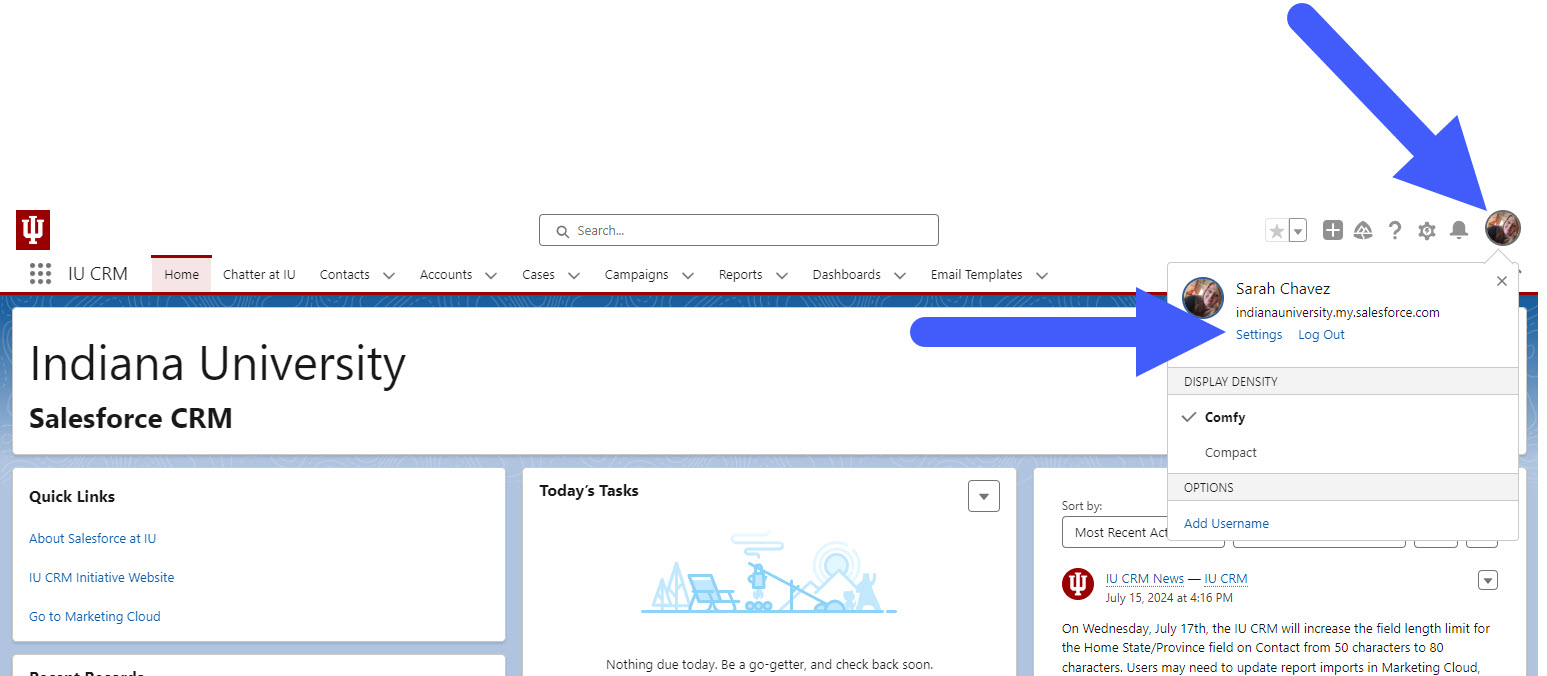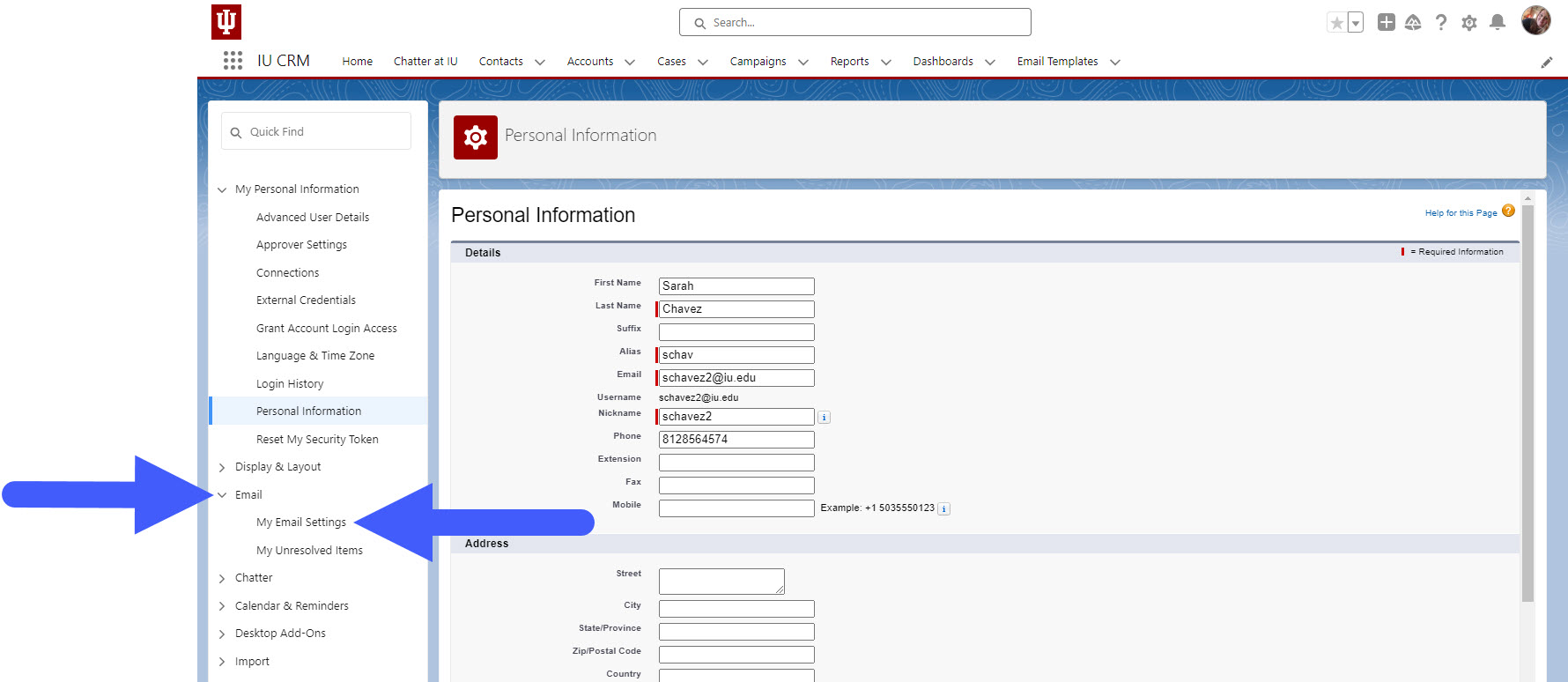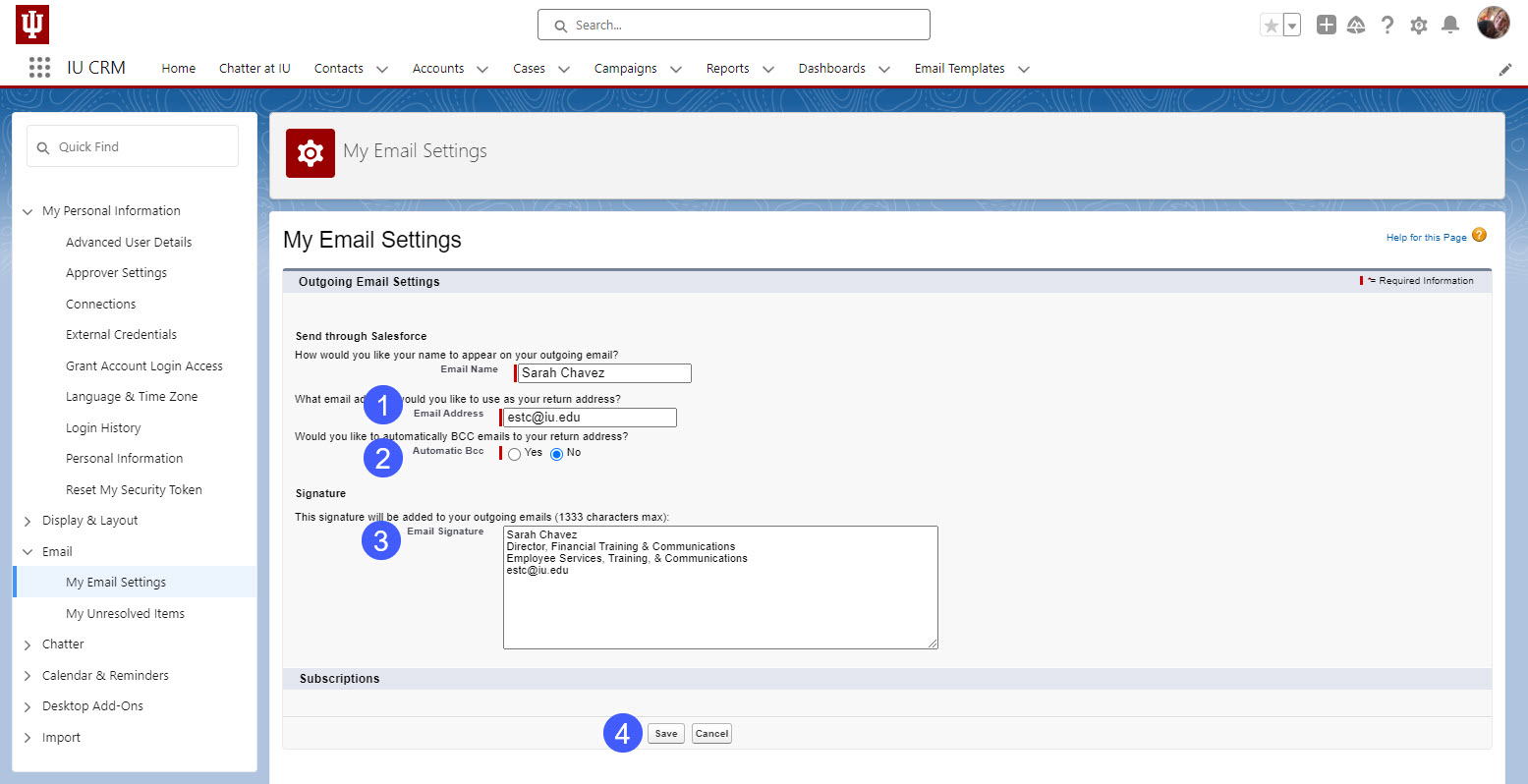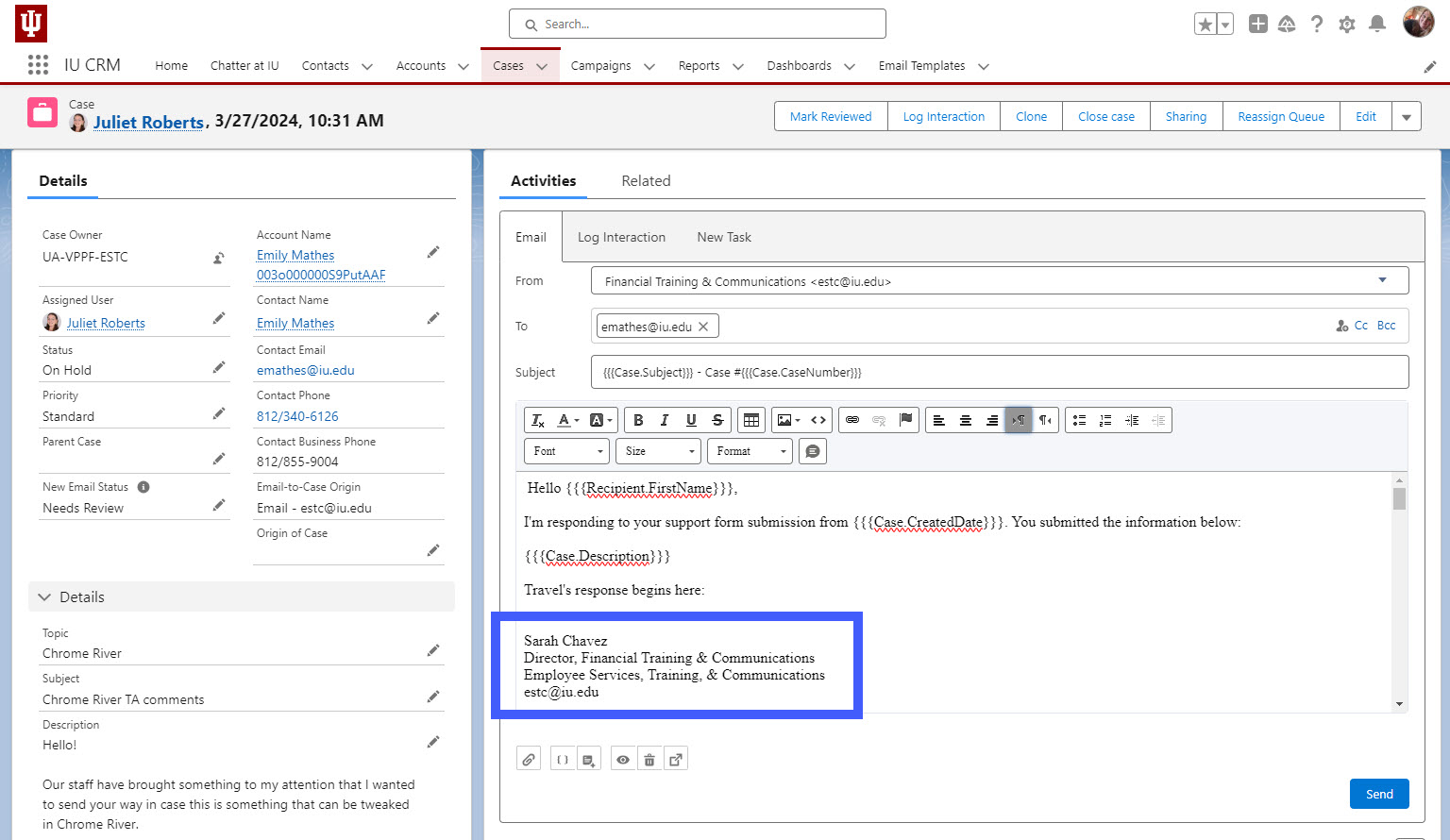Create a default email signature in CRM that appears when you reply to a Case.
In CRM, click the profile icon, then select Settings.
In the left menu, select Email, then My Email Settings.
In the My Email Settings section:
- Enter your group account in the Email Address field. If you aren’t sure what group account to use, ask your supervisor.
- Next to Automatic BCC, select “No.”
- Enter your email signature in the Email Signature field. Your email signature should include your:
- Name
- Position title
- Department name
- Group email address (NOT your personal/direct email address)
- Click Save.
When you reply to a case, CRM will automatically populate your signature.